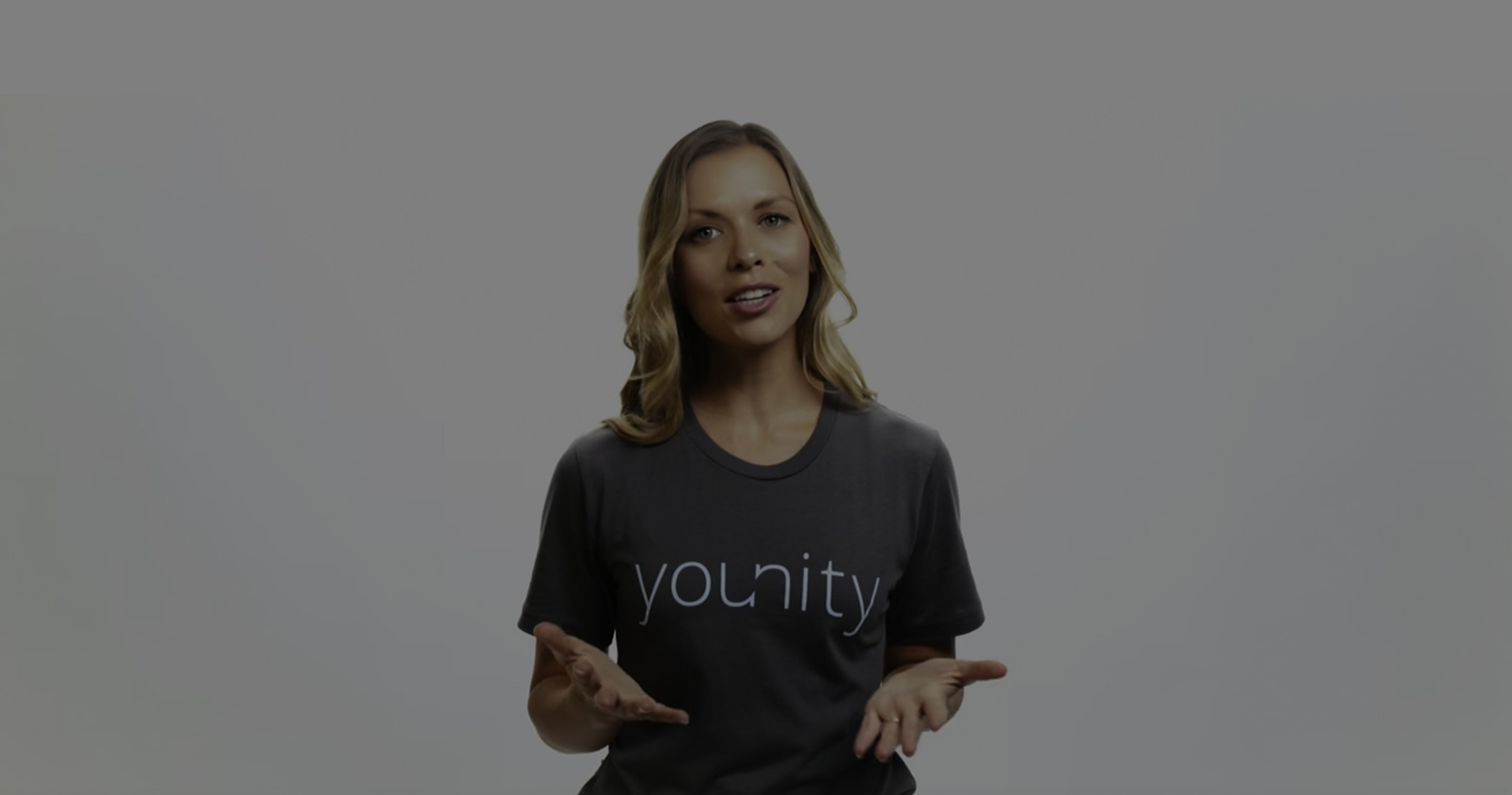
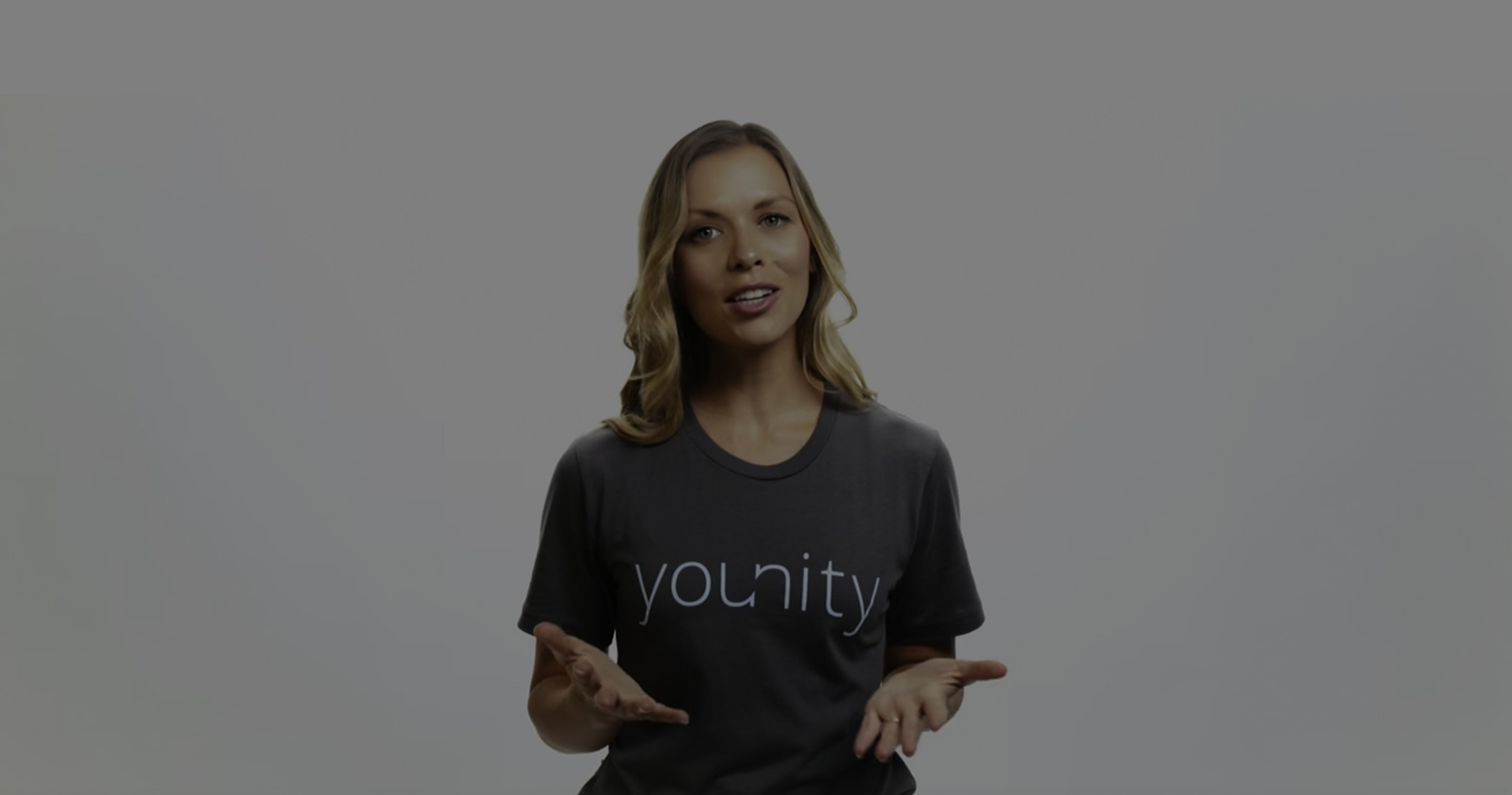
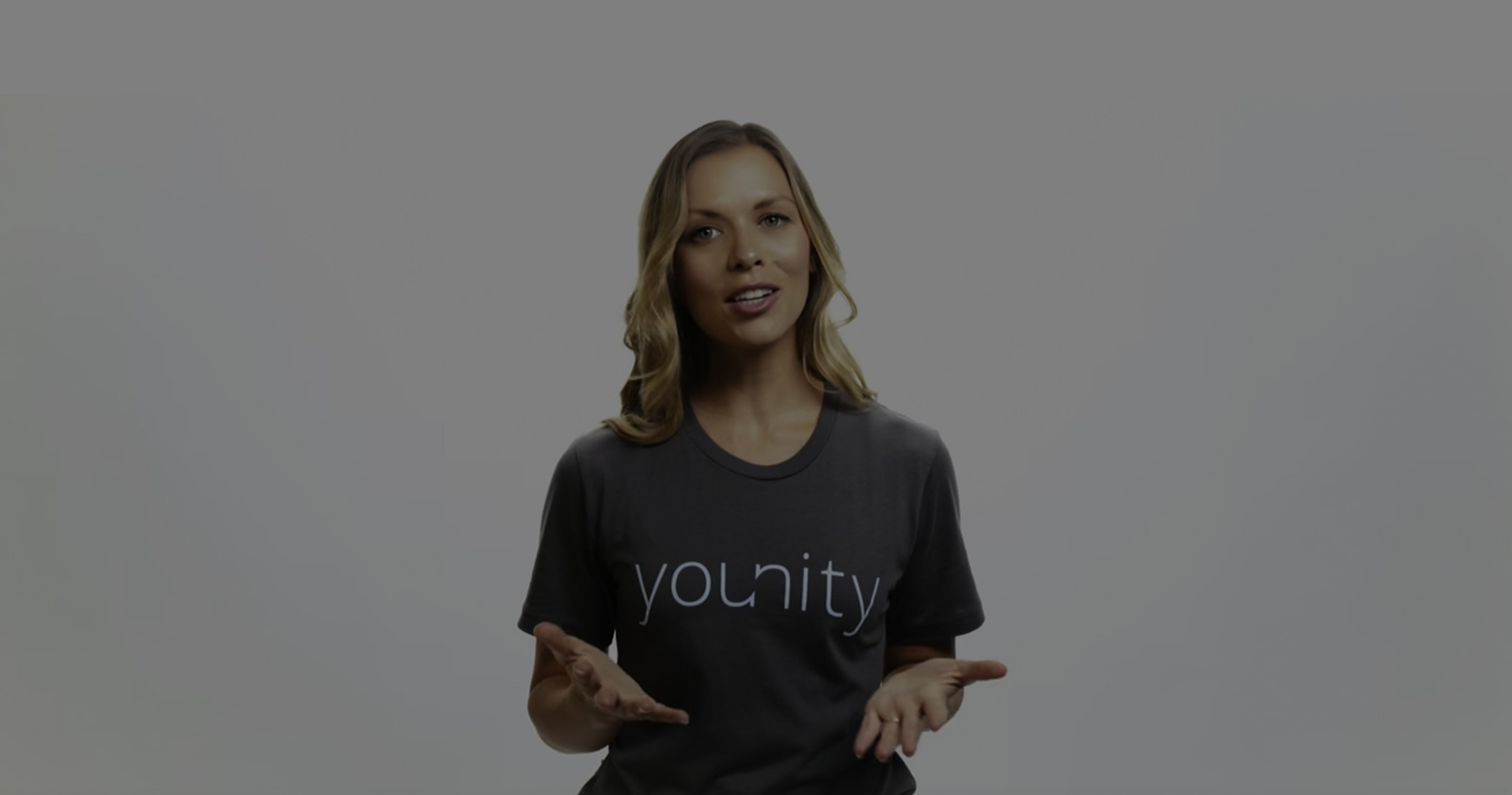
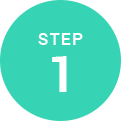
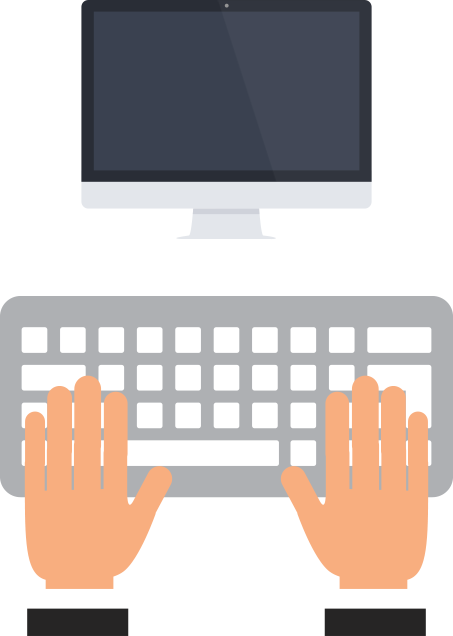
For younity to work its magic, you'll need to install it on any computer you want to access.
See what's next…
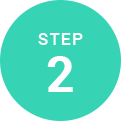
After you register, younity will index your computer for all your media. As soon as the scan is complete you’ll be notified on your computer.
See what's next…

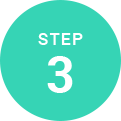
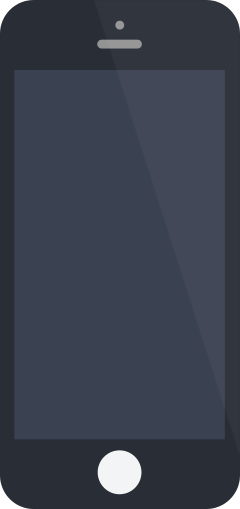
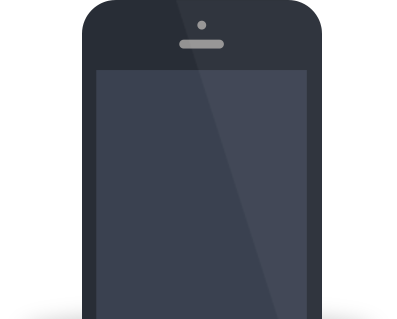
Download the younity app from the App Store or Google Play.
If you don't see your stuff right away, don't fret! Your computer scan might still be in the works.
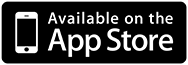
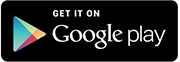
See what's next…
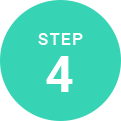
Now that you’re all set up, you can access, stream, and share all of the media and files stored on your computers from any of your devices. (Hip hip hooray!)
See what's next…
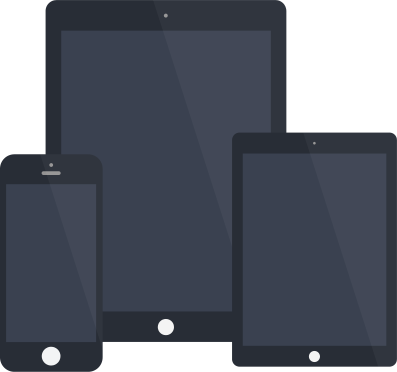
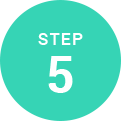

Explore some of the cool stuff you can do with younity–watch a video below or check out some tutorials on our blog.
More videos…